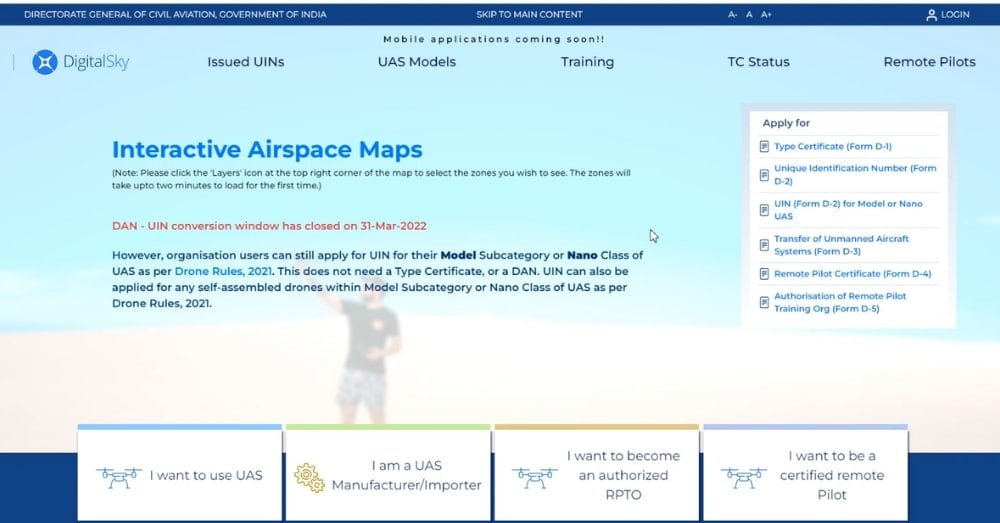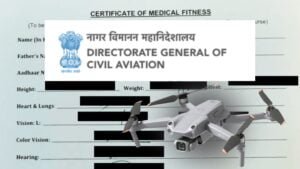Drone registration is the process of registering a drone with the appropriate regulatory authority in a particular country. This is necessary to ensure that the drone is being used safely and legally. In many countries, like India, the civil aviation authority oversees the drone registration process. The process typically involves providing details about the drone, such as its make and model, weight, and intended use, as well as providing documentation such as proof of ownership.
Once the registration process is complete, the drone owner is issued a registration number that must be affixed to the drone. This helps authorities to track and identify the drone in case of any incidents or accidents, and also ensures that the drone is being operated in compliance with regulations. In order to Register your drone in India on Digital Sky Website, you first need to create an account, Here are the steps to create an account on the Digital Sky Platform
STEP 2: SELECT THE UAS PROFILE
On the Homepage, Click (I am a UAS Manufacturer/Importer ) and click Yes, Signup. You will be directed to the next page.
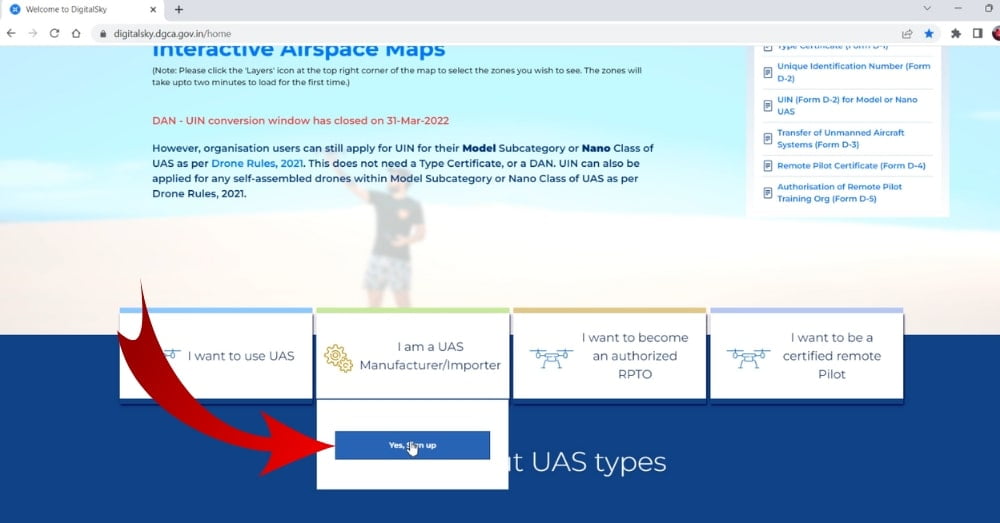
STEP 3: SELECT INDIAN OR FOREIGNER
In the Next Step, You need to select whether you are an Indian Manufacturer / Importer OR a Foreign Manufacturer / Importer ( In our case Select an Indian Manufacturer / Importer ).

STEP 4: SELECT AN INDIVIDUAL OR COMPANY
In the Next Step, Select Whether you are An Individual OR A Company ( In our case Select An Individual ).
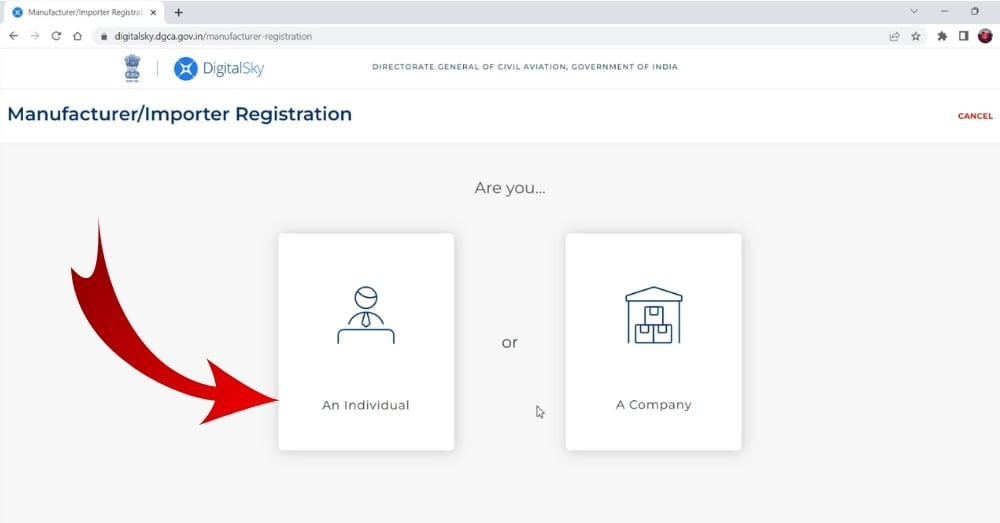
STEP 5: ENTER THE APPLICANT’S NAME
In the Next Step, Enter the Applicant’s Name ( The name should be as per valid ID proof).
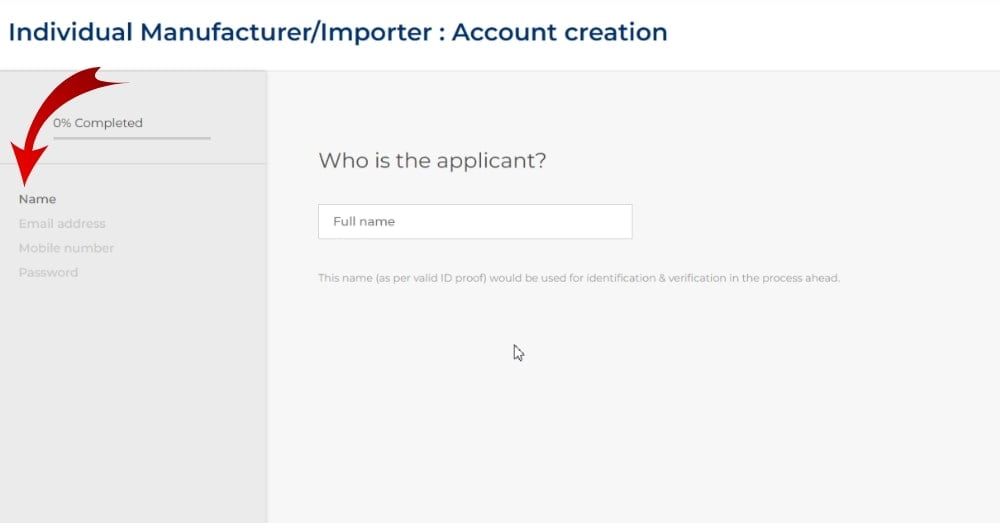
STEP 6: ENTER THE MAIL ID
In the Next Step, Enter the Working Mail Id of the Applicant, as the same Mail Id will be used to Verify your account and you will also receive OTP while Creating an Account on the Digital Sky Platform.
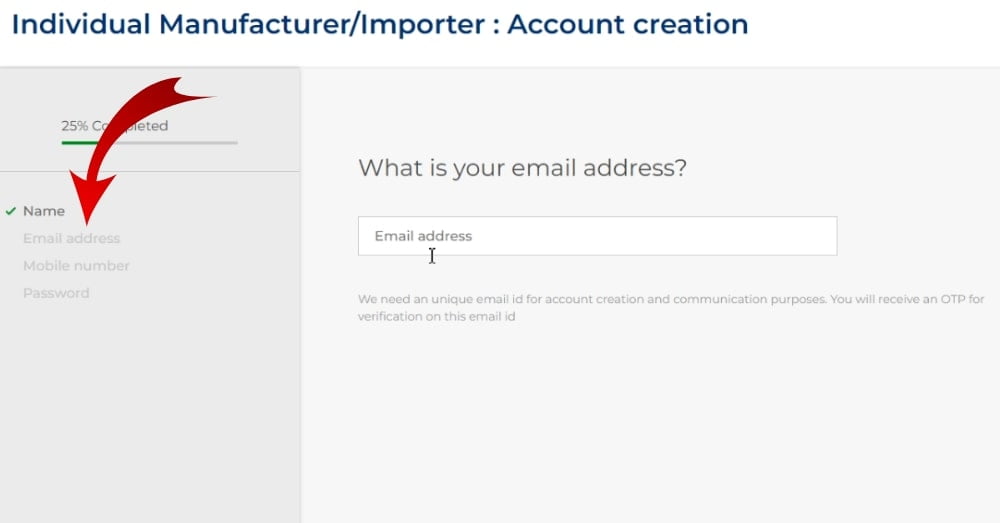
STEP 7: ENTER THE MOBILE NUMBER
In the Next Step, Enter the Mobile Number. The same mobile number may also be used for communication purpose and you will also get OTP while creating the account in Digital Sky Platform.
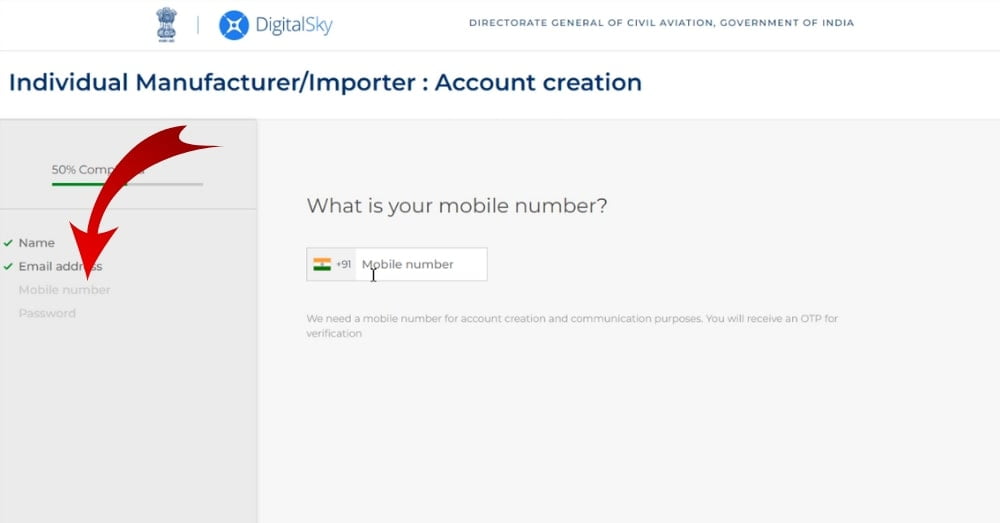
STEP 8: CREATE PASSWORD
In the Next Step, Create a Strong Password containing Upper case, Lower case, Numbers, and Special characters in it.
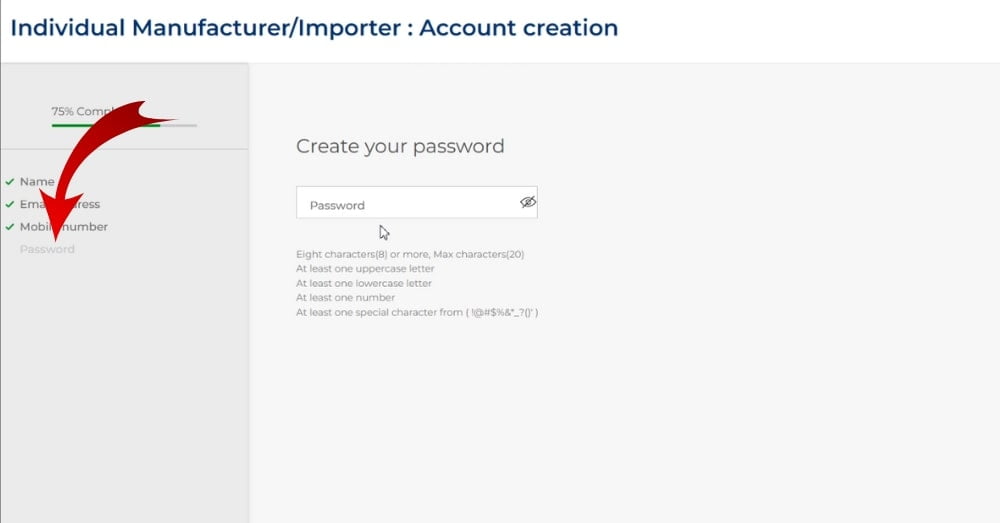
STEP 9: PREVIEW AND CREATE AN ACCOUNT
In the Next Step, Preview the details you have entered, If you have noticed any wrong information entered by mistake, you can find EDIT option in the bottom right corner and make changes, If the details entered is correct ( Click Create Account ). If you need to make any changes to the data you have entered, you can change it in this step only, after checking all the informations, please click Create Account.

STEP 10: VERIFY EMAIL OTP
In the Next Step, You will get an OTP for the Mail Id you have entered, Enter the OTP you got in your Mail Id. Enter Both the OTP’s and get Verified.
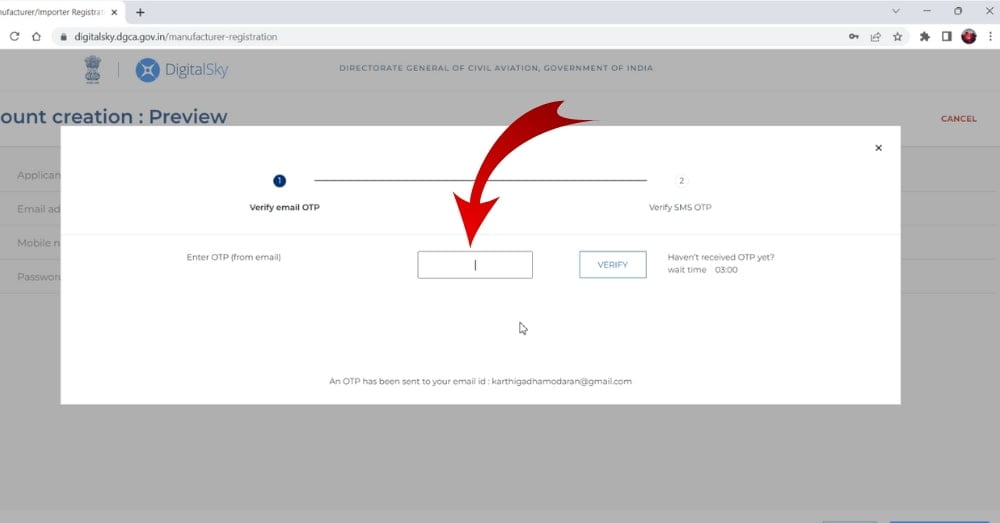
STEP 11: VERIFY MOBILE OTP
In the Next Step, You will get an OTP for the Mobile Number you have entered, Enter the OTP you got in your Mobile Number.
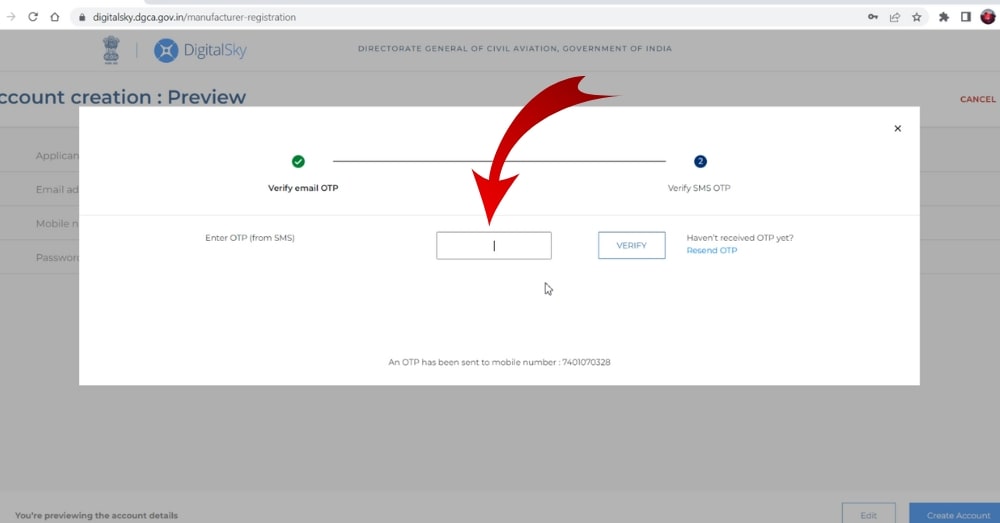
STEP 12: VERIFY USING CAPTCHA
In the Next Step, Enter the CAPTCHA You see in the Box for Verification.
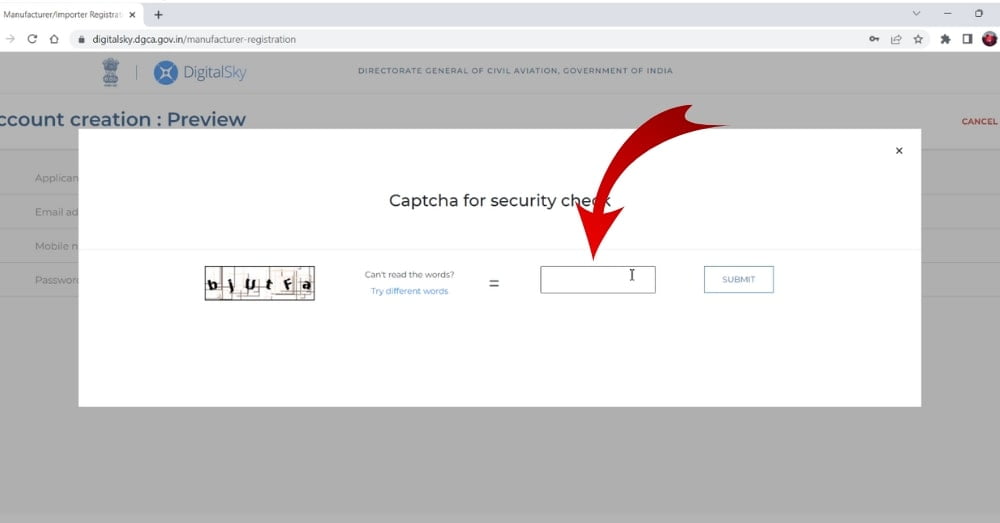
STEP 13: ACCOUNT CREATED SUCCESSFULLY
In the Next Step, You will receive a message that you have created the Account Successfully!
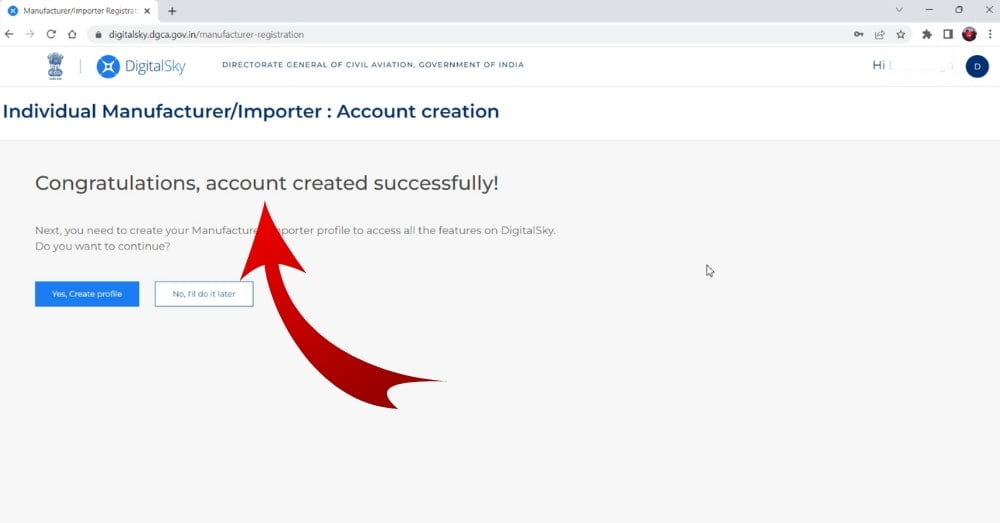
You have Successfully Created An Account on the Digital Sky Platform. but still, you have not Registered the Drone. To Know the steps to Register your Drone CLICK HERE.